Google Goggles for Android has a new mode that lets you find information about objects without manually taking pictures. Just enable the continuous mode and Goggles will automatically analyze the scene, upload the photos to Google’s servers and show the results at the bottom of the screen. “Continuous mode is a quick and easy new way to use Goggles. You can now get results instantly without having to take a picture – no shutter press required! Goggles will scan the scene continuously so you don’t need to worry about taking multiple pictures. The new continuous mode works best with books, products, artwork, and landmarks,” explains Google. For now, Goggles can’t detect text in the continuous mode, so you need to switch to the snapshot mode to translate a text, find an address or call a phone number.
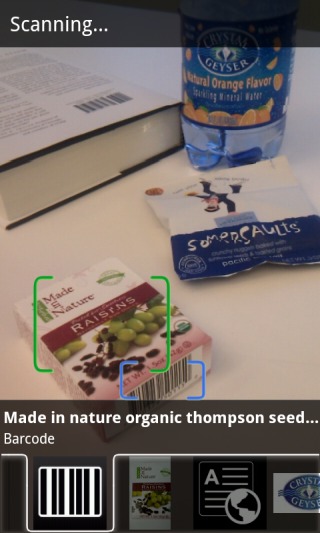
The “live” mode is useful if you want to scan many barcodes or if you want to find information about many objects without spending a lot of time taking the perfect photos. Goggles is still far from perfect, so it will sometimes detect a lot of incorrect objects. You’ll need a fast Internet connection, good lighting and an Android phone with a decent camera. Unfortunately, the application doesn’t save its findings. While it’s obvious that cluttering the history is not a good idea, saving the list of detected objects to a temporary page would be really useful.
Google Goggles 1.7 also adds a feature that returns pages which include the text you’ve scanned, even if it’s a long text. This is especially useful for news articles. Now you can quickly find the online version of the content you’re reading.
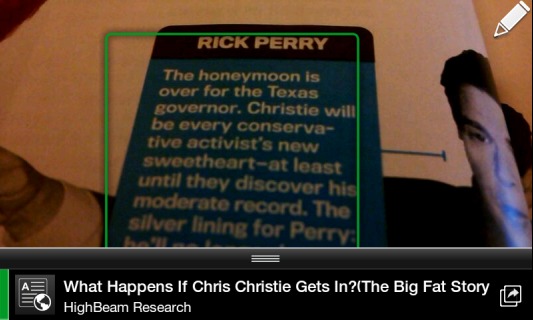
You can improve Goggles by adding information about the objects you know. Tap “can you suggest a better result?”, draw a box around the object and describe the object. “To date, hundreds of thousands of submissions have been made to improve Goggles. Starting today, if you choose to suggest a better result or submit a new object altogether, your suggestion could become a result for the next user who searches for a similar object with Goggles,” informs Google.
If you have a device that runs Android Gingerbread, Honeycomb or Ice Cream Sandwich, install Goggles from the Android Market or update to the latest version. According to Google, about 50.6% of the Android devices run Gingerbread and 2.4% of the devices run Android Honeycomb.