Google Docs has a new feature that lets you find more information about some of the words from a document and also add content from the Web. The research sidebar can be enabled from the Tools menu or by using the shortcut Ctrl+Alt+R (Cmd +Opt+R for Mac). You can also select one or more words from the document, right click and select “Research” from the menu.
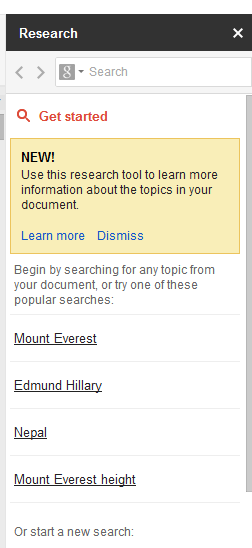
The sidebar includes the top Google search results, image search results, facts, maps, reviews and famous quotes. Click the icon from the search box to restrict the results to images and quotes.
When you mouse over a Web search results, you can preview it, insert a link or cite it. For example, you can select “Google” from a document, press Ctrl+Alt+R, mouse over the top result and click “insert link” to add a link to Google’s homepage.
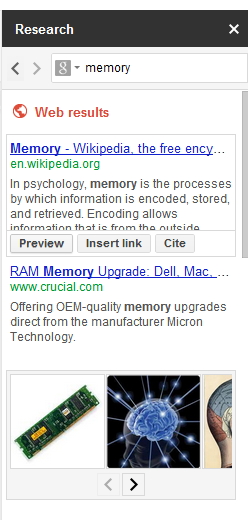
Restrict the results to images to quickly add an image using drag and drop. Google also has a specialized search engine for quotes and you can also add them to your document.
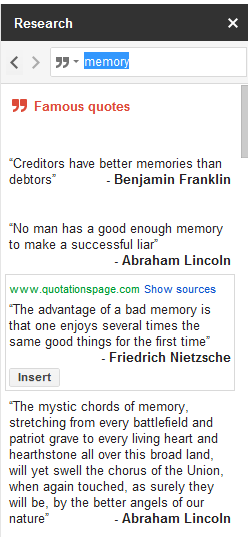
Search for a famous person, a place, a concept or any other entity and Google will display a list of attributes above the search results.
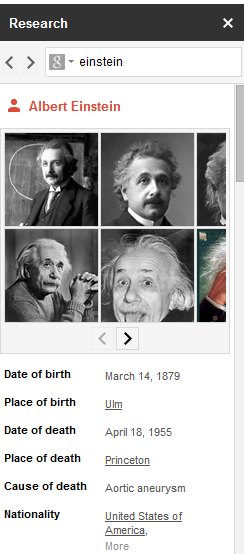
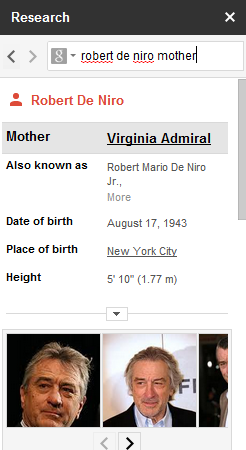
Maybe Google will also add features like translation and definitions to the research sidebar, so you can quickly find them.
{ Thanks, Scott and Evan. }