Guest post by Shankar Ganesh
Google Chrome was released more than two years ago and it’s the browser of choice for many people. Despite having won hearts for its speed and elegance, Google Chrome does have some minor flaws that you might want to fix. Here are some of them:
1. No confirmation when closing multiple tabs
Google Chrome does’t show a warning when you close a window with multiple tabs. If you accidentally close Chrome windows, you can install Chrome Toolbox. The next time you close many tabs, you’ll at least get a warning.
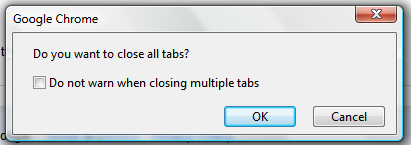
2. Basic history page
Google Chrome’s history page is pretty basic and you can’t restrict the list to a certain time interval.
The History 2 extension comes to the rescue by allowing you to sort web pages based on the day/week you visited them. History 2 allows you to delete multiple items from your history page at the click of a button – something that’s not possible by default.

3. Missing image properties
There’s no way to quickly examine an image when you’re in Chrome. Fortunately, you can install Image Properties Context Menu, an extension that lets you right-click on an image and find information about the image size, location, dimensions and more.

4. No support for feeds
Chrome simply doesn’t recognize RSS feeds and all you get is a page with gibberish text. If you install the RSS Subscription extension developed by Google, you can quickly subscribe to any feed using Google Reader, iGoogle, Bloglines or My Yahoo.

5. You can’t send a web page by email
While other popular browsers allow you to quickly send any web page you’re viewing by email, such an option is nowhere to be found in Google Chrome.
Worry not, because you can create a simple Javascript bookmarklet to open your default email program with the current URL. If Gmail is what you use, you can alternatively install the Send from Gmail extension to send the web page to Gmail.
6. No session manger
Closing Google Chrome and reopening it does not restore previously opened tabs. In order to do that, go to the Options dialog and enable Reopen tabs that were open last.
If you want advanced session saving options like the ability to create multiple sessions, try the Session Buddy addon for Google Chrome.
7. You can’t switch to a tab from the Omnibox
Firefox 4 lets you switch to any open tab by typing relevant words into the address bar. If you’d like to see a similar feature in Chrome, install the Switch To Tab extension.
The next time you have too many open tabs, just type sw <TAB> followed by some words from the page. Hitting Enter switches to the tab that’s listed as the first match.

Have you ever wanted to switch from Chrome to another browser because of a missing feature? Did you mange to find a workaround or an extension that adds the missing feature?
Shankar is a blogger and an engineering student from India who writes tech tips at KillerTechTips.com. His latest articles helped users block Facebook and improve productivity in Google Chrome. This post was inspired by an article written by Amit Agarwal.