Google Chrome 9 is now available, two months after the previous release and two weeks later than Google’s self-imposed deadline. Here are 9 features you should try in this new version:
1. WebGL is now enabled by default in Google Chrome and you can try the 3D web apps from Google’s gallery. Don’t miss Body Browser, a Google Earth for the human body, and the WebGL Aquarium.
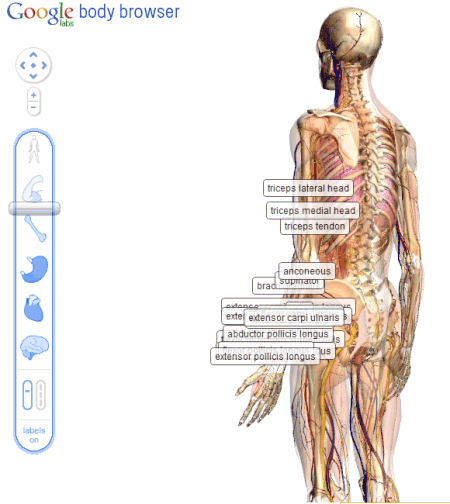
2. Google Instant is now integrated with Chrome’s address bar, but this feature is not for everyone because it automatically loads web pages as you type. It’s disabled by default, so you need to enable it by checking “Enable Instant for faster searching and browsing” in the Options dialog.
3. Cloud Print can be enabled from Options > Under the hood. This features lets you print from devices that can’t communicate directly with printers. The first two applications that use Cloud Print are the mobile versions of Gmail and Google Docs.
4. Chrome supports WebP files. WebP is a new image format created by Google whose main advantage is that it offers better compression. “Our team focused on improving compression of the lossy images, which constitute the larger percentage of images on the web today. To improve on the compression that JPEG provides, we used an image compressor based on the VP8 codec that Google open-sourced in May 2010.” Here’s an example of WebP image.
5. Right-click on an extension button next to the address bar and select “Hide button”. When you change your mind, go to Tools > Extensions and click on “Show button” next to the corresponding extension.

6. Create desktop shortcuts for your web apps: right-click on an app in the new tab page and select “create shortcut”. You can also add shortcuts to the Start Menu and the Quick Launch Bar if you use Windows.

7. Launch web apps in a new window. Right-click on a web app and select “open as window”.
8. Install extensions that add custom menu options to images. For example, install Clip It Good to upload any image from a web page to Picasa Web Albums.

9. Install extensions that use the Omnibox API to associate keywords with new search engines. For example, install the DOI Resolver extension and type doi 10.1205/096030802760309188 in the address bar. The extension added a new search engine and associated it with the keyword doi.