The latest version of Google Maps for iOS added a small feature that’s really useful: manually changing distance units. Just tap the “people” icon next to the search box, tap the “wheel” icon, go to the “distance units” section and select “miles” or “kilometres”.
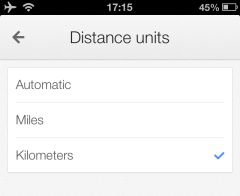
Until now, the application used the unit that corresponded to the country you’ve selected in the iPhone’s settings (General/International/Regional format). If you’ve picked “United States”, Google Maps only displayed distance information in miles.
Unfortunately, the “regional format” setting affects a lot of features, including the Google URL used by Safari’s search box. If you select any other country than the United States, you’re always sent to the corresponding international domain.
Google Maps 1.1 for iOS also integrates with Google Contacts and adds a feature that lets you “quickly search for local places by selecting popular categories such as restaurants, bars, cafes, gas stations”. Right now, the most important missing feature is the lack of native iPad support.