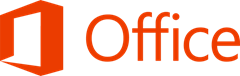 Over on the Office Next blog today, John Jendrezak, Partner Group Program Manager for Microsoft Office, posted details about the upcoming Office Web Apps Preview. According to Jendrezak, users will be able to try out the upcoming Office Web Apps Preview on SkyDrive.com “over the next few days”. The blog post mentioned on a high level what’s new in the new version of Office Web Apps, as quoted below:
Over on the Office Next blog today, John Jendrezak, Partner Group Program Manager for Microsoft Office, posted details about the upcoming Office Web Apps Preview. According to Jendrezak, users will be able to try out the upcoming Office Web Apps Preview on SkyDrive.com “over the next few days”. The blog post mentioned on a high level what’s new in the new version of Office Web Apps, as quoted below:
- Far richer editing – the Word Web App has an all new page layout with much greater formatting capabilities. PowerPoint now supports creating transitions and animations. Excel has dramatically improved chart rendering and an all-new Interactive View that brings the power of Excel to any table of data on the web. OneNote has better navigation and search.
- Web Apps wherever you go – the Web Apps are now available on a broader set of devices, browsers and sites. They work great on the latest browsers, including new "touch-friendly" UI controls. Our mobile interface has been redesigned to take advantage of today’s smartphone capabilities. The Web Apps are integrated with more services you use all the time, like Exchange, Lync, and Facebook.
- Collaboration and sharing – you can now co-author in all four Web Apps (Word, Excel, PowerPoint, and OneNote). We’ve also integrated commenting and sharing into the Web Apps hosted on SkyDrive and Office 365.
- Performance improvements – we’ve improved performance significantly. The UI has been updated to have a more modern, cleaner look, with less distraction from your document’s content. There are even animations that make transitions feel smooth and fluid.
In this blog post, we’ll take a closer look at what’s new in each of the Office Web Apps – Word Web App, Excel Web App, PowerPoint Web App, as well as OneNote Web App, and offer you a better glimpse at what to expect when it rolls out on SkyDrive.com.
Word Web App
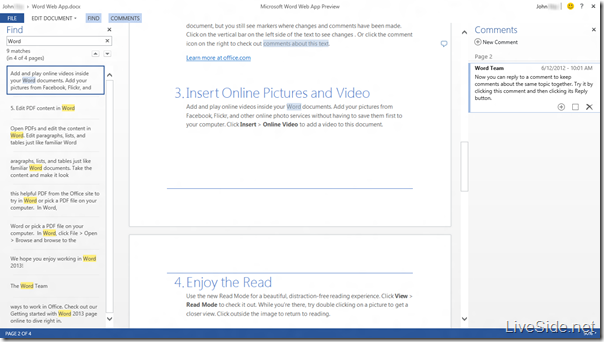
Word Web App has quite a few improvements since its existing version. This includes:
- Commenting – In Reading View, Word Web App now allow users to make comments directly in the browser, as shown in the screenshot above. All you have to do is highlight the parts you want to comment about, click Comments, and then click New Comment. Others will be able to reply to your comment too. An icon will appear next to the line indicating that a comment has been left at that location.
- Document Translation – Also in Reading View, Word Web App now features an option to let you translate your document directly in the browser. All you have to do is click on File, and then click Translate. The screenshot below shows how the document above, shown in English, is translated into Traditional Chinese. Notice that even the comments are translated as well:
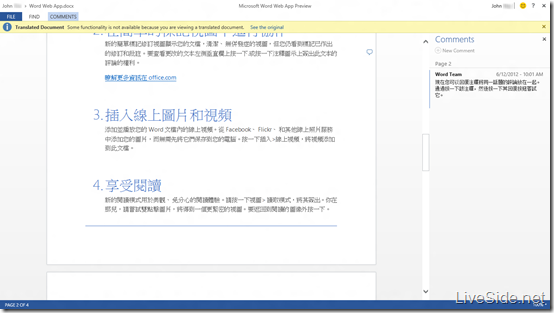
- Page Layout – One of the main criticism of the existing Word Web App is that in Editing View, documents spread across the entire width of the browser, completely disregarding page layouts, orientation, size and margins. The new Word Web App Preview now displays documents in the correct page width, and offers the new Page Layout tab for users to modify the margin, page orientation, and size directly in the browser:
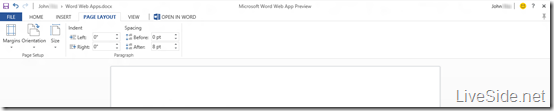
- Enhanced Picture Tools – When you insert an image to your document, the contextual Picture Tools tab will appear, and this has been enhanced in the new Word Web App to allow users to switch their picture styles (such as drop shadow, frames, reflections…etc.) directly in the browser, as shown below:

- Paragraph Settings – The new Word Web App also now let you configure your paragraph settings precisely the way you want it. Simply right-click on the document in Editing View, then select Paragraph, and you will see the following pop-up window:
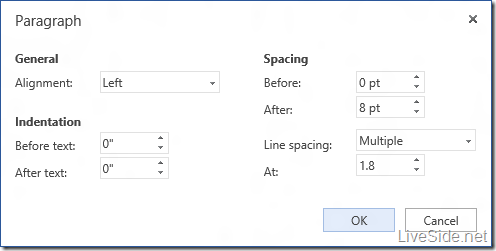
- Embed in Webpage – Word Web App now also allow you to embed Word documents within websites, something that was only possible for Excel and PowerPoint in the existing version. Simply click on File, then Share and then Embed, and you’ll get a code to embed the document in your webpage:
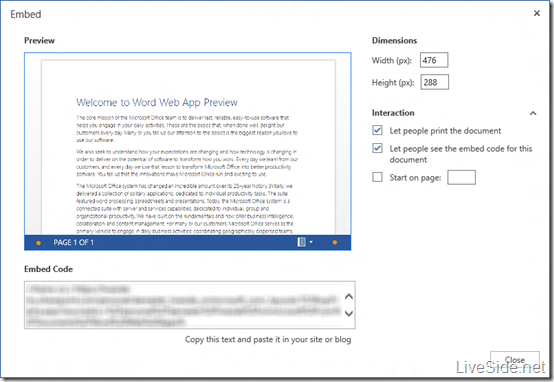
- New formatting options – The ribbon in the new Word Web App also features a few additional buttons, such as Grow Font, Shrink Font, as well as Line Spacing. Check them out below:

- Word Count – One of the small but sometimes useful feature, Word Web App now features on-the-fly word count on the bottom-left corner of Editing View, as shown in the screenshot below:

Excel Web App
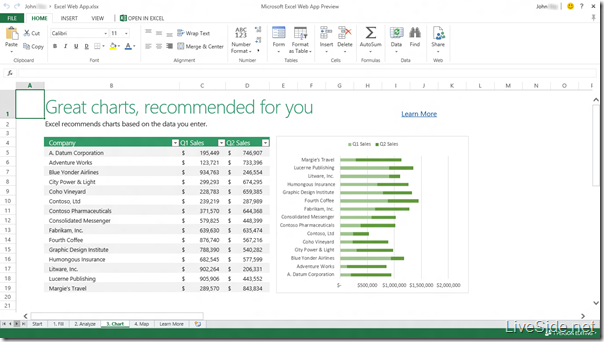
Excel Web App had always been one of the better-featured apps with a more complete set of features, however the new version improves upon this with a couple of new features:
- PivotTable View – In Reading View, you can now directly work with PivotTables, or even turn fields on and off or change how they’re displayed in the PivotTable. Check out the screenshot below:
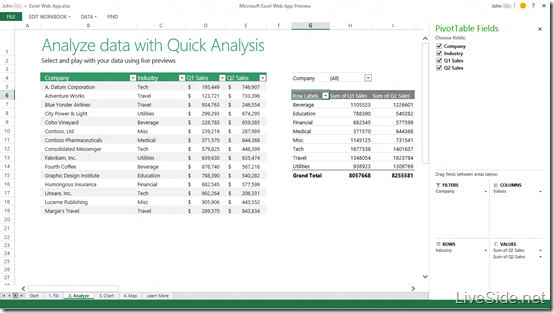
- Forms – One of the new features of Excel Web App is the ability to create Excel Forms, powered by Excel Web App and Microsoft Access. This is similar to Google Spreadsheet’s Form features, allowing users to create a survey form, which can viewed by anyone with a link, and the results are automatically collated in a spreadsheet in Excel Web App. You can check it out below:
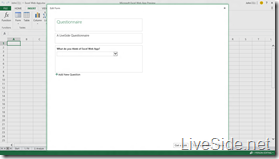
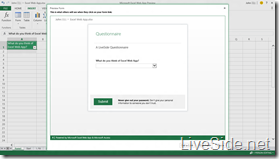
- Support for Content apps for Excel – As mentioned previously, Excel Web App will support the Content apps for Excel from the Office Store, which are HTML5-based apps which can interact with your Excel spreadsheet data.
- New formatting options – A couple of minor enhancements to the ribbon to make formatting easier, including a new Comma Style button, as well as Format as Table. Check out the new options in the screenshot below:

PowerPoint Web App
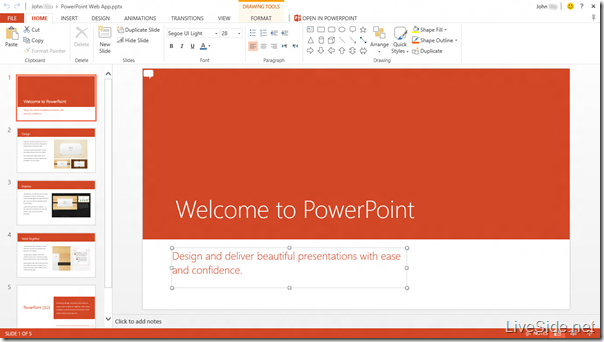
PowerPoint Web App is perhaps one of the most significantly improved app in this newer version. Some of the major new features include:
- Co-authoring – One of the biggest features added to PowerPoint Web App is the ability to co-author with others at the same time on a presentation within the Web App itself.
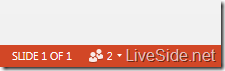
- Commenting – Similar to Word Web App, PowerPoint Web App also now allow users to make comments directly in the browser. In Reading View, just click Comments, and then click New Comment. However, to reply to comments, you’ll need to be in Editing View. Check out the screenshot below of this in action:
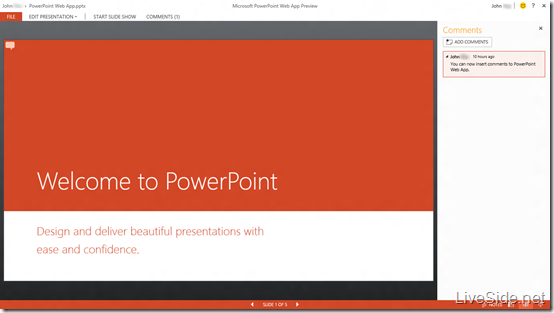
- Design, Animations and Transitions – Three new tabs are available in PowerPoint Web App Preview, allowing you to change the slides designs on-the-fly (with color variants), as well as add animations and slide transitions directly within the browser. Check them out below:



- Drawing Tools – A contextual Drawing Tools tab is also now available for shapes and text boxes, allowing you to change shape styles, modify the shape fill and outline, as well as arrange, group and rotate shapes. You can now also directly insert shapes and text boxes from the browser under the Insert tab. Check out a screenshot of the Drawing Tools tab below:
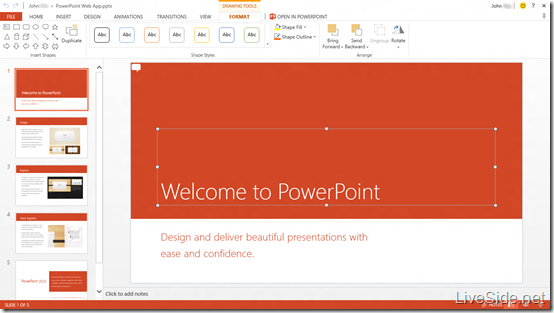
- New formatting options – A few minor enhancements to the ribbon, including a Format Painter. Check it out below:

OneNote Web App
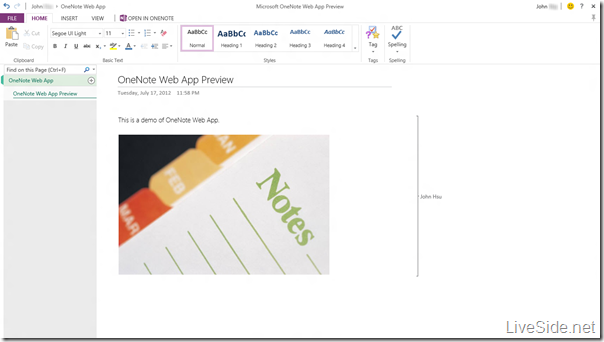
To be honest, OneNote Web App is one of the least changed apps out of the four Office Web Apps. The only main difference we have noticed is the ability to search for text within a particular Page or Section, as shown in the image above. Other than this, as well as the improved visuals and performance, OneNote Web App Preview remains identical to the existing version in terms of features and functionality.
As mentioned above, you will soon be able to opt in to Office Web Apps Preview on SkyDrive.com very soon. In fact, stay tuned at http://skydrive.live.com/officebetaoptions or http://skydrive.live.com/?officebeta=1 (which both currently still says the Preview is unavailable at this time) for when you can sign up to the new Office Web Apps Preview. So what do you think about the new features and improvements to Office Web Apps? Which new feature excites you the most? What else would you like to see in each of the Web Apps? Let us know in the comments below!