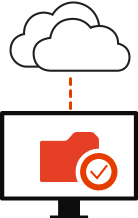 For those of you who have tried the Office 365 Home Premium Preview, you would’ve noticed that the SkyDrive for Windows app comes bundled with it. Microsoft detailed on its official Office Next blog today how they have designed Office 2013 and SkyDrive to complement one another, and it is an interesting read. In particular, the blog post explained how the SkyDrive and Office team have worked together on a “no-compromise” solution that solves the problem with existing cloud based solutions like Dropbox, making SkyDrive and Office 2013 the perfect match for each other.
For those of you who have tried the Office 365 Home Premium Preview, you would’ve noticed that the SkyDrive for Windows app comes bundled with it. Microsoft detailed on its official Office Next blog today how they have designed Office 2013 and SkyDrive to complement one another, and it is an interesting read. In particular, the blog post explained how the SkyDrive and Office team have worked together on a “no-compromise” solution that solves the problem with existing cloud based solutions like Dropbox, making SkyDrive and Office 2013 the perfect match for each other.
The problem with using existing cloud synchronization solutions (including DropBox, Google Drive, or even Microsoft’s own Windows Live Mesh) is that users always had to make a distinct choice between the following two scenarios when it comes to sharing and collaborating on documents via the cloud:
- Sync documents between two PCs, and open the local copy with your local Office application to edit the file offline. Once you’re done editing, save and close the file, and let the document sync the local copy back to the cloud and onto other PCs or users.
Problem: No true collaboration such as simultaneous editing is utilized. If two users work on the document at the same time on their own locally synced copies, conflicts may occur when they try to sync again.
- Store the document directly on the cloud (such as SkyDrive), then collaborate on the document using online editing tools such as Office Web Apps, or directly using Office 2010.
Problem: As users are working on the cloud-copy of the document, users cannot work offline. If for some reason a user loses their internet connectivity (such as when on the move), or perhaps when the cloud storage service becomes unavailable, users won’t be able to access their documents.
Fortunately, Microsoft has thought about this dilemma with the current solutions, and as such created a “no-compromise” solution using both Office 2013 and the SkyDrive for Windows app. Below is an excerpt from the blog post explaining how this works (emphasis ours):
When you edit your documents in the next version of Office and save them on SkyDrive, they are stored in the SkyDrive folder on your device and in the cloud at the same time. File uploads to SkyDrive are enabled via a background process which works asynchronously. Therefore, if you are working on your document from a coffee shop with a weak WiFi signal, you will be able to continue making changes to the file while uploads are in progress. This ensures that the performance and latency associated with editing Office documents is not affected by the bandwidth, latency or even availability of your network connection. In addition, when you open a local SkyDrive file, Office recognizes the file is stored in SkyDrive and connects to the cloud immediately—which means you get the latest, up to date copy of the document and if it’s a shared document, you can instantly see who else is currently editing the file and where they are typing. Especially for Office applications that support co-authoring, this is a major advantage because you’ll be able to coauthor documents with both the Office Web Apps as well as Office 2010 client applications.
Further, Microsoft has also designed the SkyDrive for Windows app to automatically delegate all Office file types over to Office for syncing, such that features such as partial file upload and download can be achieved:
Using Office and SkyDrive to sync your files has great benefits for bandwidth utilization and battery life. For example, if you are working on a 50 MB PowerPoint presentation and decide to insert a new bullet point, Office will only upload that single bullet point. The same goes for downloading updates from the cloud. We call this partial file upload and partial file download and it’s enabled via the MS-FSSHTTP protocol.
SkyDrive will delegate all Office file types over to Office for syncing. This way all of your Office documents will benefit from partial file download and upload. You may notice the Upload Center balloon show up from time to time. The Upload center takes care of any uploads and downloads whenever there isn’t an Office app open. It has specialized UI to help do basic upload management tasks associated with Office files. The balloons show up to let you know if a file upload has gone pending due to lost connectivity or if it has failed and needs your attention.
So the next time you’re looking for a solution to collaborate on an Office document with others, without having to worry about internet connectivity issues, be sure to give Office 2013 and SkyDrive a try. It’s great to see that the two teams have really worked with each other to come up with a proper solution. Well done to both the Office and SkyDrive teams!